Email – the digital battlefield of the 21st century workforce. For many people, email is their work. And thanks to smart phones, that work now travels with us wherever and whenever we go.
I made a short video awhile back that shows how I process my email daily using my RAFT method. You can watch it below, or just read on to hear me explain it. (Note: If you really want to get a handle on your email, do both!)
If you’re like I was a few years ago, you use your email’s inbox as a de facto to-do list. (Or, more likely, a cross between “to-do” and “I don’t know what to-do with this” list.) The emails hanging around in my inbox were more random than the Sunday night crowd at a karaoke bar – birthday e-vites sidled up next to department meeting agendas, emails from clients brushed shoulders with confirmations of my most recent purchases on Amazon, and “How’s your life?”s from friends mingled with emails from my husband asking what the plumber said. All of these emails were important in their own way, and they all hung out in my inbox because I was afraid if I put them elsewhere, I’d lose them.
I tried flagging the “most important” emails, but then I had so many flags I stopped being able to see them all, so I was back where a started – a motley crew of email to-dos that never grew smaller.
Then I read a blog post on ZenHabits about processing your inbox to zero. Every single day. This was fascinating to me… and scary. If I didn’t set my eyes on all those to-dos every day, where would they go?
Before we get into that, let’s talk about the idea of processing email.
Processing just means sorting.
You go through your inbox and process it. You don’t need to respond or do something based on each email, especially not right away.
I recommend using my RAFT system for processing.
Imagine that you’re drowning… what would save you? A RAFT, of course! Well, if you’re drowning in email (which, if you’re reading this blog post, you probably are) this RAFT will help you, too. It stands for READ, ACTION, FILE, TRASH.
As you process your email, ask, “Do I need to just READ this? Take ACTION? FILE it? Or TRASH it?”
READ
Much email falls into this category. The things you’re cc’d on but don’t need to reply to. The newsletter from your kid’s school. The blog post from that blogger you like (What’s her name again? It’s some flower name… Daisy? Violet? Hmm…). There isn’t much else you need to do besides read this. After it’s read, feel free to trash it. (Unless of course, you want to file that amazing blog post for future inspiration and/or so you can remember to thank her when you win the Nobel Prize based on the ideas she sparked within you. In that case, keep it. But file it. We’ll get to that later.)
ACTION
If the email requires action, ask yourself… Can this action be done in 2-minutes or less? If so, do it RIGHT NOW. Typical 2-minute actions are: write a reply, respond and attach the document requested, put the time/date of an appointment on your calendar, etc. If the action will take longer than 2-minutes, you’ll file it in your ACTION folder. I’ll get to that later.
FILE
These are emails you want to keep to reference later. Creating files in email is oh-so-easy that it’s ridiculous not to do it. Many people, including me, file by category (Bills, Client Contact, Purchases, Inspiration, etc). But another great option is to file by date. To file by date, first create main folders for each year–2019, 2020, etc. Then within each year folder create subfolders for each month: 1 January, 2 February, etc. (Tip: put a number in front of each month to keep them in chronological order. Otherwise your email will default to alphabetical order.) Then simply toss any email you’re saving into the proper month’s folder and presto! You’re done! Wanna make this even easier? Skip the subfolders altogether and just toss every email you’re saving from that year into one big folder and call it a day. With search functions, you’re likely to still be able to find whatever you need.
TRASH
Ah, I save the best for last! As you process email, use the trash button liberally! Also, unsubscribe from all that crapola you don’t want to read. (Except again, those inspiring and helpful blog posts from that blogger you like… what’s her name again? Petunia? Tulip? I’m sure I’ll figure this out!)
Now that you understand RAFT, create TWO MORE FOLDERS:
Folder #1 – ACTION
This is what most folks consider the “To Do” list. This is where you put anything that you couldn’t do in 2-minutes while processing but needs your next immediate action. Let me repeat the words next immediate. Don’t let stuff hang out in here that doesn’t need relatively swift action. This list should be as short as it possibly can be, but should completely capture the active energy of all your present work. It is what you’re doing today or in the next few days. If you start to let this list get flabby, you are back to your karaoke-crowd inbox problem.
Folder #2 – AWAITING RESPONSE
This is a biggie. I used to email people, forget I’d emailed them, and later wonder, “Hey! Didn’t I send an email to so-and-so a few months ago asking for such-and-such? They never got back to me!” (Note: So-and-so needs to read this blog post!) This is where you put emails that are awaiting a response from others. For example, right now this folder contains, among others, an email regarding a stipend I am waiting to receive. (Tip: It’s a good idea to cc yourself when you send emails that you know will go in Awaiting Response. Then you can just move them into this folder right away without having to go to sent mail to get them.)
The key to making this system work is regularly checking your ACTION & AWAITING RESPONSE folders every day, just like you check your inbox. If you don’t do this, you will revert back to your inbox as a catch-all and you will waste valuable brain energy scanning your inbox and re-remembering what stuff is and what you need to do about it.
On a daily basis, here is how I check my email:
1) RAFT MY INBOX – read what needs reading, do 2-minute actions, file stuff, trash the rest
2) CHECK ACTION FOLDER – What do I need to do today? What are the hot projects? What’s coming up next?
3) CHECK AWAITING RESPONSE FOLDER – Who am I waiting to hear from? Should I follow-up?
About once a year, I review my folders and subfolders. I delete obsolete ones, add new, or combine to make my reference system work better. Since it’s digital, I don’t worry about having too many. I just want to make sure they still work for me.
That’s it! Your email is organized, your inbox is closer to zero, and you are an official email ninja. Congrats!
To your email serenity… from that blogger with the flower name. 😉
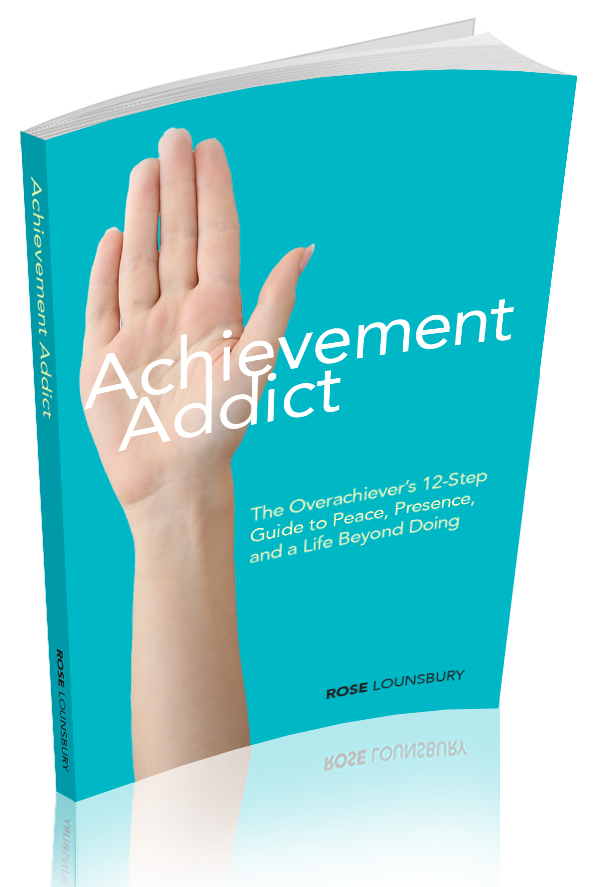
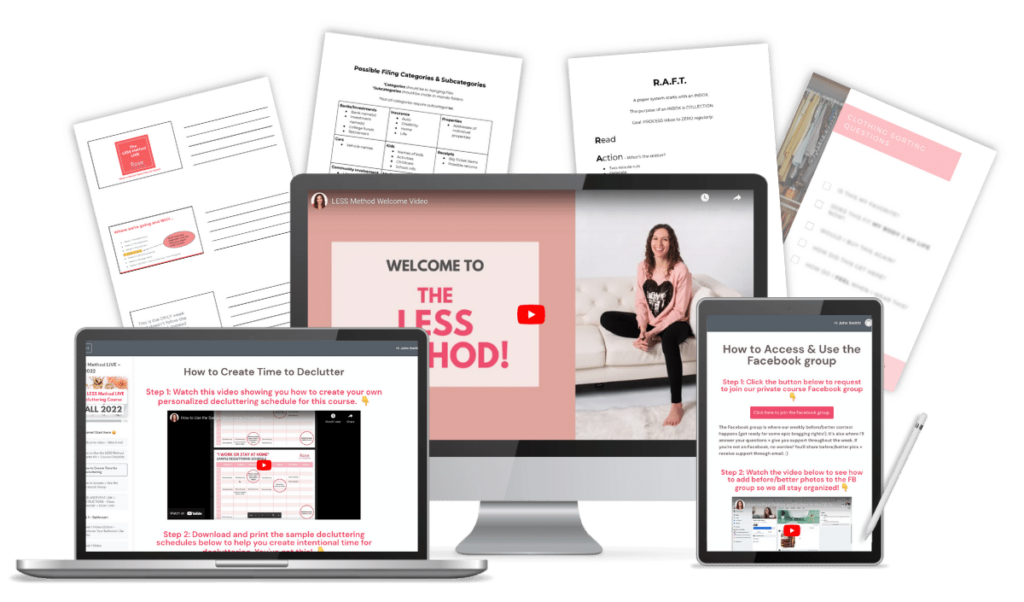
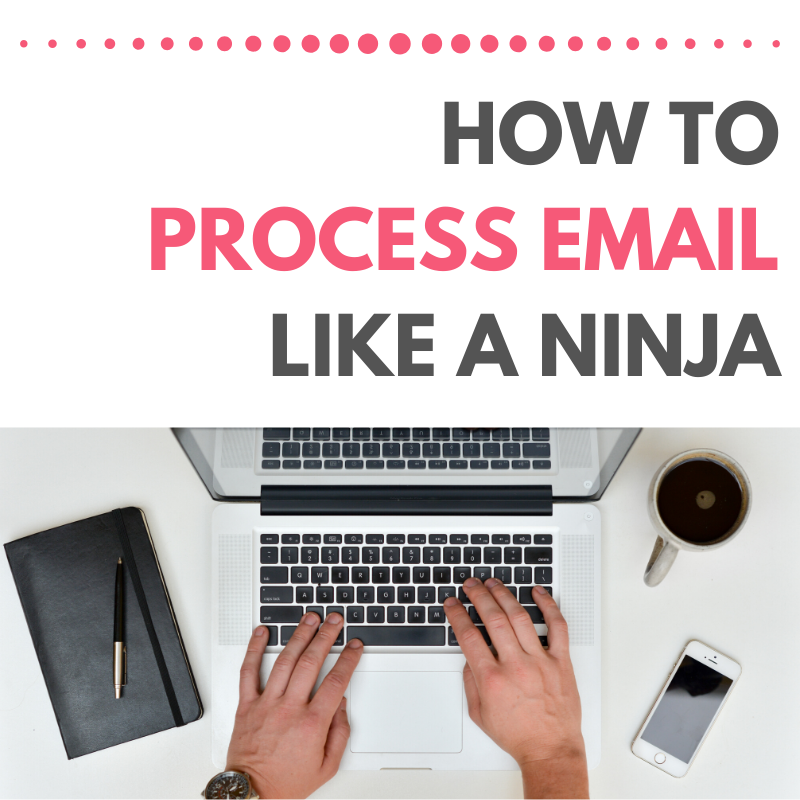
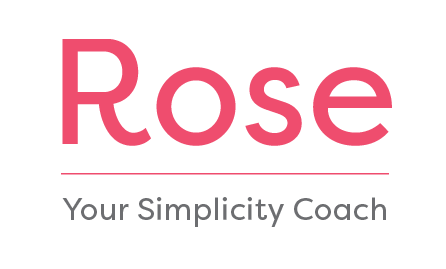

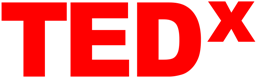



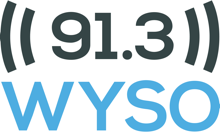
3 Responses
My husband has organized his email this way for years! He’s a big proponent of getting that inbox to zero everyday, and he loves a folder system, for both personal and work emails. Thanks for sharing a great breakdown Rose!
Glad to hear this works for other people, Andrea! Once I started processing email this way, I could not go back. 🙂