Email. The digital battlefield of the 21st century workforce. For many people, email is their work. And thanks to smart phones, that work now travels with us everywhere.
Is this good? Well, it’s nice to be able to communicate with others while waiting for a doctor’s appointment or brushing your teeth (if you’re an exceptionally good one-handed typer), but the constant rush of email into our lives can create a level of anxiety and digital clutter that sometimes makes me long for the good old days of snail mail.
If you’re like I was years ago, you tend to use your email’s inbox as a de facto to-do list. (Or, more likely, a cross between “to-do” and “I don’t know what to-do with this” list.) The emails hanging around in my inbox were often more random than the Sunday night crowd at a karaoke bar—birthday Evites sidled up next to department meeting reminders, emails from concerned parents brushed shoulders with confirmations of my most recent purchases on Amazon, and “How’s your life?”s from friends mingled with emails from my husband asking what the plumber said. All of these emails were important in their own way, and they all hung out in my inbox because I was afraid if I put them elsewhere, I’d lose them.
I tried flagging the “most important” emails, but then I had so many flags I stopped being able to see them all, so I was back where a started—a motley crew of email to-dos that never grew smaller.
Then I read a blog post on ZenHabits about processing your inbox to zero. Every single day. This was fascinating to me… and scary. If I didn’t set my eyes on all those to-dos every day, where would they go?
The answer? Folders. Simple folders.
But before I get too deep into talking about folders (and believe me, I love talking about folders!), let me chat about the idea of processing email. Processing just means sorting. You go through your inbox and process it. You don’t need to respond or do something based on each email, especially not right away.
I have two hard and fast rules about processing email:
Rule #1: No cherry picking
It’s very tempting to want to look through email and cherry-pick what seems important. And sometimes that’s necessary. But if you actually want to get to inbox zero, cherry-picking is a trap. The best way to process email is to start at the top and work your way down, one email at a time.
Rule #2: Follow the 2-minute rule.
I first heard about the 2-minute rule from the great productivity guru David Allen. This rule states that if a task will take less than 2 minutes, do it now. Typical 2-minutes-or-less email tasks include: write a quick reply, add something to your calendar, or update a simple document. Do those tasks immediately. We’ll talk about what to do with the longer-than-2-minute tasks below.
Now, let’s talk folders!
This might shock you, but you only need 3 folders to organize your email.
Folder #1: ACTION
This is what most folks consider the To Do list. This is where you put anything that requires action that will take longer than two minutes. This folder should be as light as possible, but still completely capture all your present and upcoming work. I often double down on my Action folder by also adding Action emails to Asana (my larger project management system) or Google Tasks (a super simple digital list-making app for smaller, one-off tasks). The basic idea is this: If the action will take longer than 2 minutes, get it out of your inbox and put it in your ACTION folder. If necessary, also add it to Asana or Tasks.
Pro Tip: If you use Gmail, you can add emails directly from you inbox into Google Tasks, where you can schedule a date/time to do the Task. The corresponding email is automatically attached.
Folder #2: AWAITING RESPONSE
This is a biggie. I used to email people, forget I’d emailed them, and later wonder, “Hey! Didn’t I send an email to so-and-so a few months ago asking for such-and-such? They never got back to me!” (Note: So-and-so needs to read this blog post!) This is where you put emails that are awaiting a response. For example, right now this folder contains, among others, an email about a design quote I’m waiting to receive.
Pro Tip: If your email doesn’t automatically generate a copy of sent emails in your inbox, bcc yourself on sent emails and then add them to Awaiting Response without having to dig through Sent mail.
Folder #3: FILE
This is where you put all those emails you might need to refer to later. Let me repeat the word refer. The emails in FILE are like a library; they should not require action. FILE will contain quite a few subfolders. (Okay, you got me, you really do need more than three folders, but these are subfolders! Different!) Your subfolders depend on the areas of reference you need in your life.
My FILE folder contains subfolders like: Bills, Business, Campaign, Kids, Purchases, Vacation, etc. And some of those subfolders even have subfolders—the beauty!
Pro Tip: Don’t overthink subfolder names and don’t get too granular. Use “Kids” for all emails related to your kids, unless you really need to separate things out, for example, by having a folder called “Favorite Kid.” 😉
The key to making this system work is processing your inbox to zero, and then checking ACTION and AWAITING RESPONSE.
If you don’t do this, you will revert back to your inbox as a catch-all and you will waste valuable brain energy scanning your inbox and re-remembering what stuff is and what you need to do about it.
On a daily basis, here is how I process my email:
1) PROCESS INBOX – Do 2-minute stuff, process the rest into your folders
2) ACTION – What do I need to do now? Can any of this be archived or filed?
3) AWAITING RESPONSE – Who am I waiting to hear from? Should I follow-up? Can any of this be archived or filed?
Ideally, at least once a year, you’ll review your subfolders that are nestled under FILE and delete the ones you no longer need. But I’ll be honest, I don’t do that and my email is fine. I’ll leave it up to your discretion.
That’s it! Your email is organized, your inbox hovers around zero more often than not, and you are an official email ninja. Congrats!
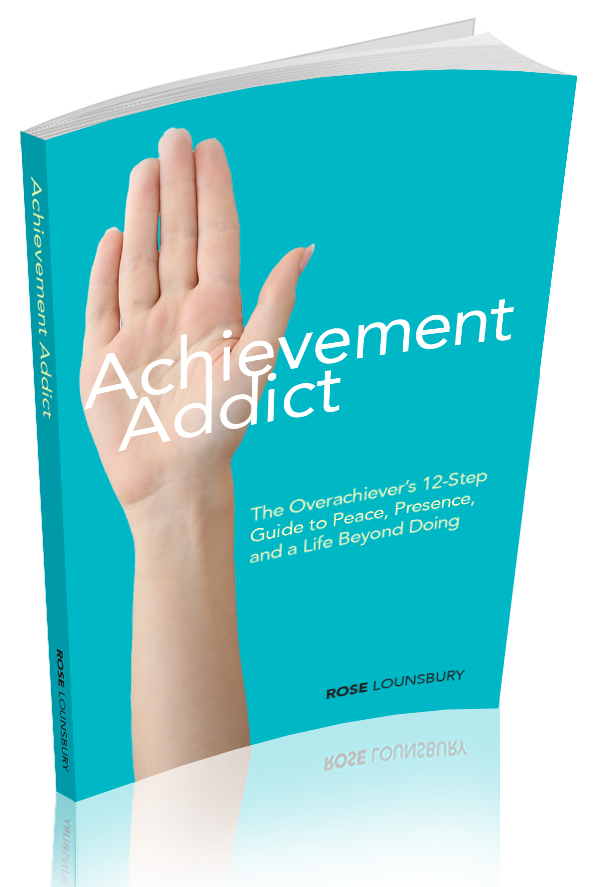
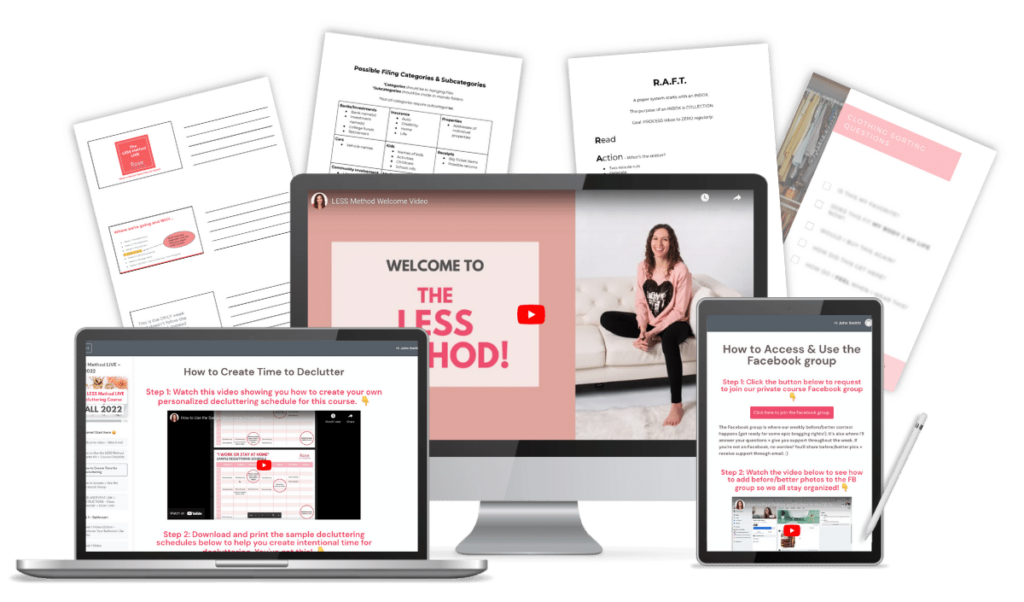

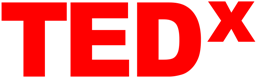



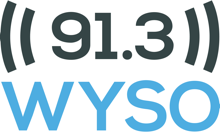
3 Responses
My husband has organized his email this way for years! He’s a big proponent of getting that inbox to zero everyday, and he loves a folder system, for both personal and work emails. Thanks for sharing a great breakdown Rose!
Glad to hear this works for other people, Andrea! Once I started processing email this way, I could not go back. 🙂